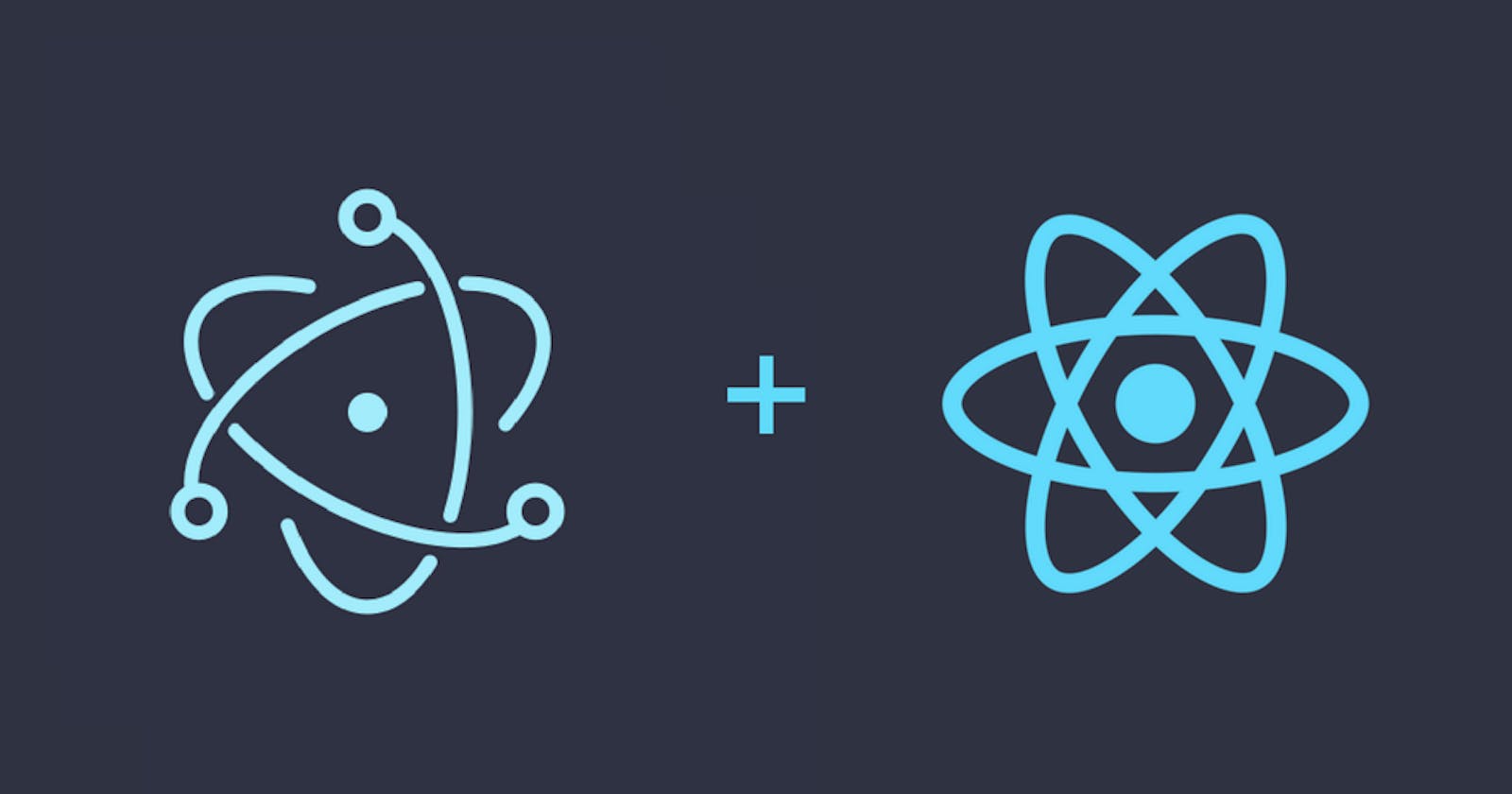Build a React based Electron app
Desktop Applications With React.js and Electron
Build a React based Electron app
Electron + React app template
But how can we trying to start by known command line tools (create-react-app)?
I will create Electron + React app with yarn command, but it's comfortable to use npm command too.
Create Electron + React project
Prerequisite:
- Node.js Installed
If you want to use yarn, you should install yarn before use.
Steps
- Run
create-react-appto generate a basic React application - Install dependencies packages
- Add
public/electron.jsas startup entry target. - Add code into
public/electron.jsfor running electron app. - Add main entry to
package.jsonforpublic/electron.js. - Edit
package.jsonscripts section, add some scripts command for run electron. - Run script, should see electron app window.
Create React project
Step 1. Generate a basic React application
I create React app with commands at below. I would like to use typescript template, but you could create without use typescript template.
npx create-react-app my-electron-app --template typescript
or
yarn create react-app my-electron-app --template typescript
Step 2. Install dependencies
In this step I will install some packages useful for electron + react development environment.
electronandelectron-builderare require for electron app.concurrentlyfor execute commands in same time. This is for runingreact-scriptsandelectron.wait-onfor wait react application has started, then start the electron.
npm install concurrently electron electron-builder wait-on cross-env electron-is-dev --save-dev
or
yarn add --dev concurrently electron electron-builder wait-on cross-env electron-is-dev
Step 3. Add public/electron.js and Step 4. Add code into electron.js
public/electron.js
const electron = require("electron");
const {app, BrowserWindow} = electron;
const path = require("path");
const isDev = require("electron-is-dev");
let mainWindow;
function createWindow() {
mainWindow = new BrowserWindow({
title: 'my-electron-app',
width: 900,
height: 680,
webPreferences: {
nodeIntegration: true,
},
});
mainWindow.loadURL(
isDev
? "http://localhost:3000"
: `file://${path.join(__dirname, "../build/index.html")}`
);
mainWindow.on("closed", () => (mainWindow = null));
// Open the DevTools.
if (isDev) {
mainWindow.webContents.openDevTools({mode: 'detach'});
}
}
app.on("ready", createWindow);
app.on("window-all-closed", () => {
// On macOS it is common for applications and their menu bar
// to stay active until the user quits explicitly with Cmd + Q
if (process.platform !== "darwin") {
app.quit();
}
});
app.on("activate", () => {
// On macOS it's common to re-create a window in the app when the
// dock icon is clicked and there are no other windows open.
if (mainWindow === null) {
createWindow();
}
});
Step 5. Add main entry into package.json
Add below into package.json
package.json
{
...
"description": "<your project description>",
"author": "<author of app>",
"build": {
"appId": "<com.your_app>"
},
"main": "public/electron.js",
"homepage": "./",
...
}
- description: app description
- author: your information
- build: Electron-Builder Configuration
- appId: your app ID
- main: electron entry target
- homepage: startup path
Step 6. Add scripts for run and build electron app
Update scripts sections in packages.json
"scripts": {
"react-start": "react-scripts start",
"react-build": "react-scripts build",
"react-test": "react-scripts test --env=jsdom",
"react-eject": "react-scripts eject",
"electron-build": "electron-builder",
"release": "yarn react-build && electron-builder --publish=always",
"build": "yarn react-build && yarn electron-build",
"start": "concurrently \"cross-env BROWSER=none yarn react-start\" \"wait-on http://localhost:3000 && electron .\""
},
In development environment will use react-scripts start to start web server for react application.
By default, react-scripts start execute React application on port 3000. In start has wait-on http://localhost:3000 to ensure React application website is ready, after that start to run electron.
You could change port, If your port was used. See how to change port on development environment.
Step 7. Run electron app
npm run start
# or
yarn start
build
npm run build
# or
yarn build
After build success will generate files in dist folder.
Appendix
How to change port on development environment use
This example is change to use port 3003:
- assign port Environment in "react-start"
"scripts": { "react-start": "PORT=3003 react-scripts start", ... }, - Edit port in "start"
{ ... "scripts": { ... "start": "concurrently \"cross-env BROWSER=none yarn react-start\" \"wait-on http://localhost:3003 && electron .\"" }, ... } - Edit port in
public/electron.jsfunction createWindow() { ... mainWindow.loadURL( isDev ? "http://localhost:3003" : `file://${path.join(__dirname, "../build/index.html")}` ); ... }
Multi platform build
Add -mwl for build MacOS, Windows and Linux apps.
"scripts": {
...
"electron-build": "electron-builder -mwl",
...
},